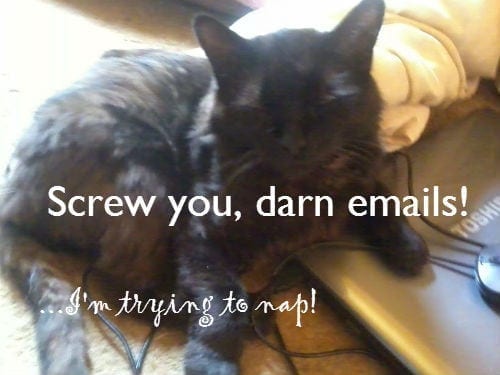
I remember when I was a new blogger. Everything was new and foreign. I was learning a ton of stuff daily.
I joined Facebook, Twitter, LinkedIn, Quora, Google+, Slideshare, Pinterest, and a bunch of other sites. I was also sent tons of email. Then I was sent a ton more.
I was informed when someone “liked” one of my posts.
I was informed when I had a new “follower” on Twitter.
I was told when someone re-pinned one of my pins.
I was told whenever I had a new blog follower or a new comment.
In fact, I was sent an email for just about everything!
I had a tough time coping with the massive email notifications, too.
Apparently, WordPress knew how I was feeling, because I used to get the following message in some of my emails: Whoa! Slow down with the emails!
In fact, there is a support article on WordPress.com about notification emails that says they email you for a minimum of 8 different things! No wonder they know you are getting too many emails! They set it up that way! (Those jerks.)
Everyone will send you unnecessary emails
But WordPress is not the only one who will send you unnecessary emails. Every site you join will do this.
Eventually, the massive amounts of email become annoying, hard to cope with, and a total time-suck.
A solution is definitely needed!
Don’t you agree?
The Email Notification Solution
The most obvious solution is to “stop” getting email notifications!
How do you do this?
The solution: You adjust your settings!
Often, this is easier said than done.
Finding the Settings
Slowly, I began to adjust all of my email settings, but finding some of them was hard.
To help YOU find YOURS and enable you to make your adjustments, I’ve prepared a series of screenshots (with instructions) so that you can get a handle on the many email notifications that land in your inbox.
I have included as many different sites that I could think of that might be relevant to YOU (that I’m also on). If, for some reason, you are not on some of the sites I mention, you can join them (I’ll tell you briefly what each is about) and then you can adjust your settings accordingly, using the steps I provide in the screenshots from each site.
If you still need help with something, let me know in the comments. Someone will help you. Guaranteed.
(It will likely be me. Greg might offer a few words of wisdom, too. Of course, someone else in our blogging community might also offer up their opinion, experience, and help as well! In fact, here at Dear Blogger, we like to encourage others to help one another, and we do our best to provide answers to everyone, regardless of the question!)
about.me
about.me is a personal web hosting service that offers registered users a simple platform from which to link multiple online identities, relevant external sites, and popular social networking websites. (Wikipedia definition.)
You can get free social media follow buttons as well as reap several other benefits from using this free service.
To adjust your email settings on about.me (and to get to the screen in the screenshot below), click on ACCOUT SETTINGS, then NOTIFICATIONS, as outlined in red in this image:
Facebook is an online social networking service where users register so they can create a personal profile, add other users as friends, exchange messages, and receive automatic notifications when they update their profile. Users may join common-interest user groups, categorize their friends into lists, etc. (Wikipedia definition.)
To adjust your email settings on Facebook, follow the steps outlined in each screenshot below:
Google+
Google + (pronounced and sometimes written as Google Plus) is a social networking and identity service that is owned and operated by Google Inc. and also serves as an authorship tool that associates web-content directly with itsowner/author. (Wikipedia definition.)
To adjust your email settings on Google+, follow the steps outlined in each screenshot below:
When you get to this screen, choose CUSTOM:
Once your settings have been adjusted and you have opted for simple notifications, your notifications will show up in the “bell” via a number, which will grow as your notifications pile up. To check them, simply click on the bell. This is what you will see:
As you scroll through your notifications, they will “fade” and be considered “read.”
You can check your notifications from your gmail account, from YouTube, from a new tab in your browser, and basically anywhere where Google is found!
Klout
Klout is a website and mobile app that uses social media analytics to rank its users according to online social influence via the “Klout Score”, which is a numerical value between 1 and 100. (Wikipedia definition.)
To adjust your email settings on Klout, follow the steps outlined in the screenshot below:
LinkedIn is a business-oriented social networking service mainly used for professional networking. (Wikpedia definition.)
To adjust your email settings on LinkedIn, follow the steps outlined in each screenshot below:
Clearly you can see that there is a lot of email settings to adjust here!
Pinterest is a free visual discovery tool that people use to collect ideas for their different projects and interests. Users can upload, save, sort and manage images, known as pins, and other media content (e.g. videos and gifs) through collections known as pinboards. Pinterest acts as a personalized media platform, whereby users’ content and the content of others can be browsed on the main page. (Wikipedia definition.)
To adjust your email settings on Pinterest, follow the steps outlined in each screenshot below:
Quora
Quora is a question-and-answer website where questions are created, answered, edited and organized by its community of users. Quora aggregates questions and answers to topics. Users can collaborate by editing questions and suggesting edits to other users’ answers. (Wikipedia definition.)
To adjust your email settings on Quora, follow the steps outlined in each screenshot below:
SlideShare
Slideshare is a Web 2.0 based slide hosting service. Users can upload files privately or publicly in the following file formats: PowerPoint, PDF, Keynote or OpenDocument presentations. Slide decks can then be viewed on the site itself, on hand held devices or embedded on other sites. (Wikipedia definition.)
To adjust your email settings on SlideShare, follow the steps outlined in each screenshot below:
StumbleUpon
StumbleUpon is a discovery engine (a form of web search engine) that finds and recommends web content to its users. Its features allow users to discover and rate Web pages, photos, and videos that are personalized to their tastes and interests using peer-sourcing and social-networking principles. (Wikipedia definition.)
To adjust your email settings on StumbleUpon, follow the steps outlined in each screenshot below:
Twitter is an online social networking and microblogging service that enables users to send and read short 140-character text messages, called “Tweets.” (Wikipedia definition.)
To adjust your email settings on Twitter, follow the steps outlined in each screenshot below:
WordPress/Blogs
WordPress is a free and open source blogging tool and a content management system (CMS) that provides features such as plugin architecture and a template system. (Wikipedia definition.)
Whether you are a blogger on WordPress.com or WordPress.org, you can see that the email settings are found in the same place, from looking at screenshots of my free, hosted blog, Poetry Perfected, and my self-hosted blog, Wording Well:
YouTube
YouTube is a video-sharing website that allows users to upload, view and share videos. It uses Adobe Flash Video andHTML5 technology to display a wide variety of user-generated and corporate media video content, including video clips, TV clips, and music videos, and amateur content such as video blogging, short original videos, and educational videos. (Wikipedia definition.)
To adjust your email settings on YouTube, follow the steps outlined in the screenshot below:
Staying Informed
I wished there was a s0meone who could have told me what I was in for when I started my website. But there wasn’t.
There wasn’t even anyone to tell me about the things I’d learn when moving websites, even after I considered many factors!
Fortunately for YOU, you have ME.
I’ve been there, done that.
Other Resources for You
Top 10 Tricks for Dealing With Email Overload
Get the Most Out of Your Email Program and Your Email Account
The Ultimate Solution: Unsubscribe
At the bottom of every email you get from companies, platforms, social media sites, etc., there is generally an “unsubscribe” option. It may be worded a bit differently, but it should say something like “unsubscribe from this email,” or “adjust your preferences here” or “edit your email settings” – or something similar to one of these.
The best thing you can do for yourself is to find that link, click on it, and unsubscribe. Otherwise, you are going to continue to get many unnecessary emails!
Other Suggestions
The Dear Blogger Community is made up of many people, from all walks of life, in different countries in the world. Our diversity often brings us together, because we all have one thing in common: blogging.
What I’d like to know is how YOU are coping with your email notification problem. What have you done already to get a handle on it? Do you find yourself hitting the “unsubscribe” button often? What else have you done to curb this annoyance?
Share your thoughts and stories in the comments, please! Let’s have a big ol’ gripe session!
*photo credit courtesy of Wording Well because it’s Lorraine’s old cat