
As you know, I regularly recommend products, to provide answers, both at the blog and on social media. For a while now I had been thinking of creating a “toolbox” that you could return to again and again for the sake of convenience. But like so many things in life, I just hadn’t gotten around to it.
Well when a reader wrote in asking “what exactly should I install after I start a blog?” I figured the time had come.
So I present you with the complete (and short) list of tools used at Dear Blogger. Feel free to shop around for your own blog, and remember, just because I’m old-fashioned, doesn’t mean I don’t have a few tricks up my sleeve.
p.s. If you have any suggestions of your own, I bet everyone would really enjoy hearing from you! I’ll make this post into a page soon and link it in our menu above, so any comments should give you some good long-lasting visibility!
WordPress Plugins
We’ll kick off this list with the free plugins powering Dear Blogger, then move on to the more robust, paid software.
Always Edit in HTML – If you prefer editing blog posts in the Text tab as opposed to the Visual tab, then this plugin is for you. Visual tab sure is a nice option (especially with the new TinyMCE update for 3.9) but it can remove things like JavaScipt and create weird formatting on lists and images.
Dynamic Widgets – You may want to only show a widget on certain posts or pages. This plugin does exactly that.
Easy Spoiler – Just another cool way you can hide information, which I used in the blog’s early days.
[spoiler title=”Who hid the treasure?”]Jack did.[/spoiler]
Google XML Sitemaps – An absolute must, this plugin sends your new content express overnight delivery to the search engines so you can get indexed and ranked quicker.
Quick Page/Post Redirect Plugin – Helps you redirect your readers away from or to a new post or page when they visit a link.
Subscribe to Comments – Want more comments? Here’s a simple, non-spammy way to prompt readers to join in for follow-up comments. Highly old-fashioned, made before any of this Comment-Luv jazz 🙂
SyntaxHighlighter Evolved – Useful for your tutorial posts, this plugin displays code within a post inside of “html” tags instead of rendering it.
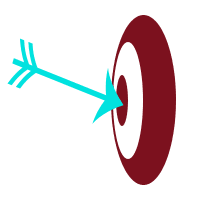
TF Social Share – Let the discussions on the “best social media share plugin” ensue, because my vote is in! TF social share gives you lots of social media buttons, a few styleouts, and less interruption on your other plugins.
WordPress SEO! – Yoast’s golden child, this plugin has tons of free SEO options my favorite being how you can set exactly how posts show up in the search results with titles, snippets and more.
WP-Click-Tracker – This old-time plugin will track which links on your blog get the most clicks from the moment you install it. It definitely surprises me at times!
WP Hide Post – Very useful for hiding posts or pages, like your eBook landing page, on the blog, in search results, and everywhere else!
WP Post Views – Count postviews in your backend, display them publicly. Updates all on it’s own.
Sure, we’ve all downloaded that one plugin fingers crossed hoping it saves us on the issue at hand. But if you don’t want to go out on a limb anymore, I recommend bookmarking this page to make use of the research I’ve already done here.
Moving on now…
*The simple circles used to form “Bull’s Eye” were also used to design the coffee cup logo used on the blog from 2012 – present.
Basic Software
Here’s the (short) list of the software I use and recommend. As always, the links to HostGator, Aweber and Theme-Junkie are of the affiliate nature.
To show you this page is truly just meant for resources there are no affiliate links here. We’re doing it differently, which shouldn’t surprise you. 🙂
Neither this blog would nor the community I’ve built would exist without these tools, and I only recommend those which I honestly can’t live without.
I’ve also linked the best resource posts to help you out if you’re a new user, and will always keep the comments open on these posts.
WordPress – Known for its elegance, and ease of use, used by nearly 20% of the whole Web. WordPress makes it easy to run a blog or professional business website and the best part is they make it fun.
If you’d like to learn more about WordPress, and join our ongoing chats, please visit these WordPress resources:
- The Longest Post Ever on WordPress
- How to Setup a Self-Hosted WordPress Blog in Under 10 Minutes with No Coding Needed (Plus Video Guide)
- WordPress Interactive Plugins
(Note: a lot of our posts here help you navigate some specific area of your WordPress)
HostGator – The web’s largest, friendliest host for WordPress self-hosted blogs and websites. 45 day money back guarantee for the never-spenders (like me).
If you’d like to learn more about HostGator, and join our ongoing chats, please visit these HostGator resources:
- How to Setup a Self-Hosted WordPress Blog in Under 10 Minutes with No Coding Needed (Plus Video Guide)
- The Ultimate Guide on Where to Blog
- The Ultimate Guide to Making a Personal Email Address
Aweber – Email marketing management made (almost too) easy. Deliver eBooks, create newsletters, add gorgeous forms then track and improve your performance.
If you’d like to learn more about Aweber, and join our ongoing chats, please visit these Aweber resources:
- Why My Colleagues and I Trust Aweber
- How to Deliver a Free eBook While You Sleep to Entire Blog Subscribers
- Email Marketing 101: All the Basics to Getting Blog Subscribers
Theme-Junkie – The “little guy” in premium WordPress themes, Theme-Junkie offers the “Daily” theme which was customized to make Dear Blogger. Now offering responsive designs with LayerSlider WP.
If you’d like to learn more about Theme-Junkie, and join our ongoing chats, please visit these Theme-Junkie resources:
What about you?
As you can see, there’s not much going on here in terms of technology. My mission since day 1 of simplicity has really tricked through to all corners of the blog.
What really makes this blog is the discussion – that’s you!
So what do are you using? What’s in your toolbox?
Drop a comment with your favorite plugin or a question on what to use for anything and thanks for stopping by!





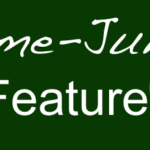
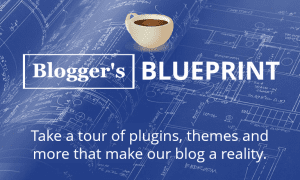


Hi Greg. Trying to pick a social media plug in and found that for the theme I’m using it isn’t recommended by WordPress because it hasn’t been updated in a couple of years. I really appreciate your tips and help so wanted to check in. Do you still recommend it or do you have a new favorite for 2017?
Hey Jenna
I love TF social share for the buttons above/below/beside a post
Still use it at DearBlogger
For pretty buttons it gets a little crazier with lots of options
The safest bet with buttons is a theme that comes built in, like at http://gregorynarayan.com/ (Beginner theme) or http://gregnarayan.com/ (Laurel theme)
Other wise I’ve recommended Social Share Buttons by Supsystic and still consider it one of the best social share buttons for wordpress in 2017!
Let me know how it goes!
Greg
If I already have the SEO WordPress By Yoast Plug-in installed on my site, ¿why should I use Google XML Sitemaps? i don’t now if those two will be in conflict.
Do you NOT recommend using blogger.com or blog.com?
Not anymore. If you want to be taken seriously it’s all WordPress.org or perhaps WordPress.com if you’re really uncomfortable with blogging software.
When I read your statement that “this plugin displays code within a post inside of “html” tags instead of rendering it.”, I figured I was toast. I need to take time out to learn blog-speak.
Haha that is a mouthful Suzanne. Have you tried it? I probly should have written “it makes code look like code” instead …
This is really cool Greg. I know that many new bloggers could greatly benefit from this in oh so many ways. It’s too bad that this wasn’t available when I had first started out a few years ago. I could have avoided some, now obvious, mistakes for sure. 🙂
I hope so Sue! I really cringe when I see a toolbox that is all products they want you to buy. This is the opposite. What’s like a big mistake that stands out from your blogs past 🙂 ?
Hey Greg,
Great Tools I am also using the same tools like you. Great list of plugings and tools used by your blog. It’s a nice thing you share it with us.
Thank you for sharing
Great stuff, Nikhil! You’re very welcome.
Hi Greg
I was sent your site by one of my friends and have been very impressed for a newbie like myself it had helped me allot.
Thanks Again !!
You’re very welcome, Darren! What’s your blogging about?
Hi Greg; congrats on getting the tool box added. I understand that this is an important step as many bloggers make a majority of their income from affiliate sales of tools plug ins widgets etc. I hope it brings you much success. Take care, Max
Thanks Max. But this page isn’t about my success – it’s about yours. To prove it to you, I went ahead and removed the few affiliate links above. Gone.
I hope you enjoy these gems as much as I have, and congrats again on your guest feature success!
Something that people don’t seem to think about are the images on the site. I highly recommend smush.it (http://www.smushit.com/ysmush.it/) or get the plug in. It’s made by Yahoo and if you use the plug in, it will automatically remove extra tags and info from the picture and optimize it for the web (lower file size = faster load times).
A plugin by Yahoo!? Very nice. Are we talking about alt and title tags or something more, like compressing?
Sorry, should have been more clear :/ It’s a lossless compression plugin here’s the info from the plugin:
* stripping meta data from JPEGs
* optimizing JPEG compression
* converting certain GIFs to indexed PNGs
* stripping the un-used colours from indexed images
That is really legit. Thanks Mike!
No problem. Another thing for the audience (this was something I learned the hard way) – if you’re using Photoshop for pictures, save images as “for web and devices.” It further compresses the image and makes it a smaller file versus just regular .jpeg or .png. You can also use free image software available online.
Always Type in HTML i my favorite plugin. I find it much easier to edit in HTML rather than editing from the visual view.
You can I both Gary it just makes editing a doozy. So how do we convince the masses?
Great resource Greg. I am going to get that Google XML sitemap now, thanks for sharing. I cant really think of anything to add, I cant remember the exact name but WordPress Cache is a good one too. 🙂
Good call! WordPress Super Cache is awesome for speeding up load times. HostGator’s QuickInstall installs it automatically now…so best of both worlds?
Hi Greg,
Wow! You’ve surely shared a lot of great tools here. Some of these tools I use and others I avoid as well. For example, if you are using WordPress SEO plugin by Yoast, you don’t need Google XML Sitemaps. And things like that.
But then, this is a great list for anybody who wants to start blogging professionally. Thanks for sharing!
-Kumar
Hi Kumar!
I think so too! Yeah, I realized that with Yoast SEO, but I installed XML sitemaps when I first started a blog and Yoast later. Looks like I totally missed WordPress security…recommendations??
Thanks for your comment!
I think this toolbox will be a hit with your readers, Greg. It taught me a thing or two, too! I love learning from you. You are always honest and forthcoming in your posts. As you know, I am a huge fan of transparency and admire all bloggers who are not afraid of being this way. Thank you for this!
I think it’s already becoming a shopping cart of sorts 🙂 Me too, it’s the only way to be these days, and it’s a great time blog.
Did I miss any Wording Well favorites?
Yes, an Interview with a Blind Man. http://wordingwell.com/interview-with-a-blind-man/ I have to warn you, though. It’s very inspirational!
Thanks Greg. Very timely for a Tool-Box checklist as I am currently researching Site-Map Plug-Ins. Do you know when Google XML was updated. All the options on my Word press dashboard seem outdated and not known if they work with latest version. Thanks !
You’re very welcome, Paul. Google XML Sitemaps was last updated in Nov 2013 as is doing well with 20M downloads. Hmm which plugins are you using? What do you mean by options? Happy to help.