Dear Reader,
I used to wonder…
What sort of links does Google prefer? What links are best for SEO? Is there some secret I’m missing out on? It was a lot of wondering…and trial and error, before I figured things out.
Truth is, despite Google’s idealistic view for a level playing field in SEO, there are still strategies you can take to get an advantage on organic SEO.
You’ll learn a few of them right here.
At the center of it all, is creating SEO friendly links that pull in Search traffic while you sit on the beach, at your desk, or sleep in (I’m usually the third one).
If you’re ready to see your view counts (↖) soar, read on, and make sure to ask a question for us in the discussion…
Click play
So there’s no confusion: I’ll use the terms “URL, link, and permalinks” interchangeably here.
Let’s begin with a video I whipped up on how to write really clear URLs, and how to find keywords to put in those URLs. It’s a good watch for anyone starting to get serious about SEO.
After watching the video, it’s time to take action. I’ll explain an awesome plugin and a free Google tool for keyword mining.
Custom Permalinks
Custom Permalinks is one of those plugins that let’s you do exactly what it’s name says. Using this plugin is, IMHO, the first step to creating SEO friendly, SEO flawless links, because it lets you put whatever words you want in your links.
It’s free, and one of those WordPress plugins I could not live without.
Once you download, install, and activate the plugin, you’ll see that when you start writing a post title a little box appears under your title for a permalink you can select.
Having this flexibility is key for a few reasons:
- You can give one post a different type of permalink than another post
- You can change URLs for posts going forward, and leave old ones untouched
- In general, you can insert whatever words you want into the permalink
In the next section we’ll see exactly what words go best in your permalink, but first I think it’s worthwhile to tell a quick story of a major error I made in link building.
Story: When I destroyed a valuable permalink…
I remember when I first started messing around with permalinks I made a major mistake. I had a blog post on HonestCollege that was bringing in a massive ammount of traffic, more than any other post. But I had moved everything from Blogger to WordPress and thought I’d try to make that specific URL more simple. Simple is better, right? Well not always.
Thinking I was clever, I removed the .html from the end of the link. I updated my post and opened it up in horror. All the likes and tweets were gone. No comments. Then it hit me, this post was a different post now. New URL = new post = all your backlinks pointing to that post totally worthless. Users would see a 404 error when they clicked from all the higher PR places it was linked. It was 10 minutes of panic for me.
But there’s a silver lining. If you change a URL like this and lose data, you don’t actually lose it. As long as you revert the URL back to what it originally was (with Custom Permalinks or maybe in WP Settings) your data comes right back. Do this right away, duh, before something massive like a Google update.
So in the end, I didn’t lose anything, and actually gained a valuable lesson.
Adwords Keyword Tool
The second part of your nifty video above, the Keyword Tool by Adwords is what I use to find SEO friendly keywords to insert into my permalinks.
The first step is to have a blog post you’re writing.
In the video above, I take you behind the scenes of my blogging success post and show you why I chose “be-a-success” for the tail end of my permalink. Again, Custom Permalinks lets me put these words in.
Searching around on the Keyword Tool, I realized “be a success” got a heavy amount of searches, way more than similar phrases. This tool is cool because it literally records data from real Google searches in practically real time.
Given I wanted readers searching for “be a success” in any context, this keyword phrase, simple as it may appear, was definitely good enough for my post.
Putting a good phrase into your permalinks does a few things, but mainly tells Google about your post. When using the Keyword tool you have to select phrases that describe your posts, and it may end up that your best phrases gets less searches than you want.
That’s fine, but play around. I consider myself pretty good at predicting what phrases are hot, but of course, I’ve been using the Keyword tool for a while now and it helps.
Make sure to hit “Only show ideas closely related to my search terms” to get refined results, and sort by either Global Monthly Searches or Competition. Ideally, you want phrases with low competition and massive global monthly searches. These can be considered more “open” phrases that haven’t been bought out, and can still be ranked well for organically.
I hope that makes sense, this is definitely heavy SEO artillery, the kind of tool SEOs and consultants would pay big bucks for even if Google charged for it!
If any of this doesn’t make sense, don’t hesitate to ask a question right now because this is urgent stuff.
Simple links
Google loves simple. If you blog on blogger, good for you. Blogger rules, I still love it and miss it. But sadly, your links aren’t as good as they could be.
You want permalinks on your posts and pages to be as simple as possible while still telling Google enough about your content.
You don’t want unnecessary, fluffy words in there if you don’t need them.
You’ll notice how in some of my posts the links are really simple, while in others they are a bit longer. In each case, a lot of careful thought has gone into choosing a link.
As I mentioned in the video, I usually pick links that draw as much free, organic traffic to my blog as possible. I do this because while I do want a target audience, random visitors can often be just as awesome if shown the right content.
I suppose we’ll talk more about that later 😉
Interlinking
You also want to use rich keywords when you interlink your blog posts and pages. Ideally, use action verbs like “learn, discovery, join, sign up” etc. then include a few smart keywords too.
Here is an example sentence (link actually works) you might see on this blog: If you are finding you are a bit low on Facebook Likes and Twitter Tweets, you may want to read more about social proof.
Just like you’d want keywords in your link anchor text if another blog was linking to you, it’s a good idea to have this going on your blog too.
Domain names
Where does an awesome link start? Of course, it starts on the domain name of your blog. Every link on this blog starts with http//dearblogger.org/ so, obviously that initial part of the link has to be as good as possible.
Unfortunately, we’re going to save this topic (how to create amazing domain names) for another post. That one will show you:
- Why great domain names will always be available
- How to pick the right keywords for you domain
- What sorts of domains rank well
- How Google reads domain names
- And more
It’ll be another good one 🙂
Conclusion: How are your links lookin’?
If you learned something here about links, I’d love to hear so in the comments.
This week is pretty blogging intensive with lots of new content coming out, so make sure to comment right away if you have anything to say.
If you don’t, this post might get buried away. Though probably, not, the permalink I’ve chosen should ensure steady traffic 🙂
Welcome to my First Blogging Bootcamp. Click the link to read more from this series.




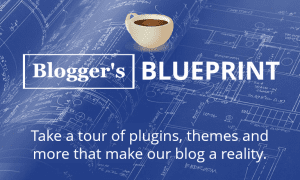

My programmer is trying to convince me to move to .net from PHP.
I have always disliked the idea because of the expenses.
But he’s tryiong none the less. I’ve been using Movable-type on various
websites for about a year and am nervous about switching to
another platform. I have heard great things about blogengine.
net. Is there a way I can import all my wordpress posts
into it? Any help would be greatly appreciated!
Hey Creg,
I am using domain/post title. And I think it is SEO friendly.
Another Important thing I do is changing permalink before publishing the post what you did on this post. It’s very good practice.
Thanks for nice sharing.
Glad we’re on the same page 🙂
And welcome to the email club! Hope the eBook rocks for you.
I’ve been using custom permalinks for quite a while now. I feel blessed to be introduced about this plugin by one of my dear friend. I’d be much more interested in knowing what kind of domain names rank better in SEO world. Looking forward to that post.
Comin’ up soon Rinkesh 🙂
Well, it appears I have a lot to learn.I will watch your video and take notes.
And I will wait with baited breath for your post tomorrow. 🙂
We all do 🙂
Oh yes, it’ll be another good one!
I wasn’t familiar of the power of permalinks before, Greg. I’m thankful to you letting me know about the Custom Permalink plugin.
Thanks for the useful tutorials.
Excited that I am the one to introduce you to this…
Cheers Ehsan
Hi Greg,
I was using standart WP category/post-title settings for years and results were pretty good. Now with the Google Pinguin algoritm and EDM not sure what is the best choise.
One thing I know for sure: you gotta make a choise right away and stay with it. Other way you risk to loose good part of search traffic if decide to change permalink structure later on
No no Sergey, that’s where Custom Permalinks comes in….
Let’s you ONLY change SOME links.
Yeah those updates though, totally scare me 😉
Hey Greg, I used to have [Domain]/[Category]/[Post Title] , but the domain would be a lifetime with that category in there, I left it in tehre for a while bc it added extra keywords to my URL
Now I just have [Domain]/[Post title] as you do. It looks cleaner but is it more SEO friendly?
love your stuff Greg!
Thanks Joe!
[Doman]/[Post title] is IMHO more SEO friendly. It’s less data for the crawlers to search and easier for others to remember and link back to.
Are you using a plugin like Custom Permalinks or just a WP setting?
There are certainly arguments for both styles, but when in doubt go the simple route 🙂