Sometimes you register a domain name at GoDaddy or another registrar before actually setting up hosting and installing your blog. This is common.
If you followed my blogging guide and used HostGator to setup your new blog, you probably told HostGator in this screen to the right that you already have a domain. That’s great. Once you’ve installed your blog (and have been emailed your account details) you have to jump back over to your registrar to change your nameservers before everything will work properly. All you’re doing here is basically telling your registrar (like GoDaddy) where you’ve decided to store your files (in our case, HostGator).
HostGator’s nameservers always look like this:
nsSOME-NUMBER.hostgator.com
nsSOME-OTHER-NUMER.hostgator.com
Find this information in the setup email called “Your Account Info.” If for some reason you deleted this, just start up a live chat with HostGator and they’ll help.
Now, here’s what you’ll have to do over at GoDaddy:
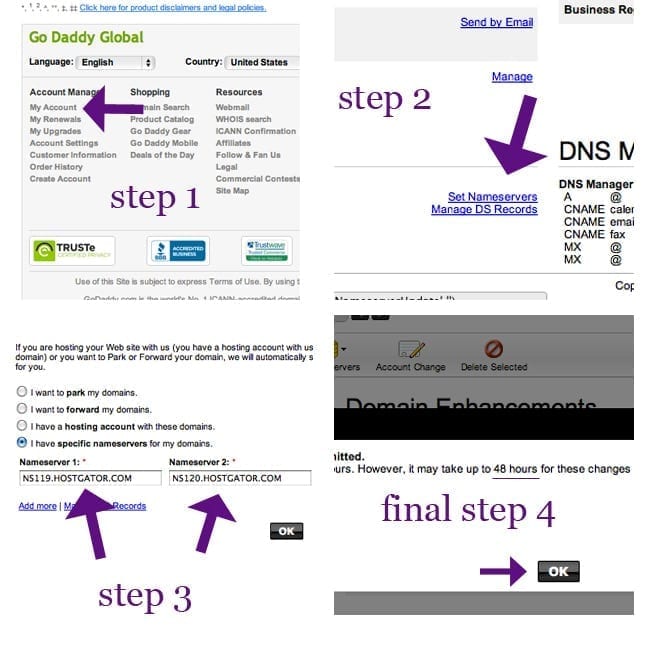
Step 1: Login to GoDaddy and scroll down to where you see My Account under Account Manager. Click My Account. You’ll now see your name in the upper left, and a bar titled Domains underneath. To the right of domains is the green button Launch. Click Launch, a new window will open. Now click on the domain you’re changing.
Step 2: In the bottom left of the page that opens you’ll see a section titled Nameservers. Click Set Nameservers.
Step 3: Replace your current namesevers with the two from HostGator.
Step 4: Hit Okay, and you’ll be directed to a confirmation page. Wait about 10-15 minutes as GoDaddy pings HostGator, then you’re all set.
You’re done! Now go login and blog.


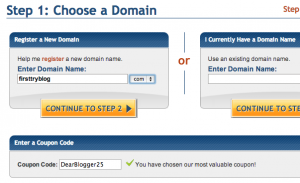

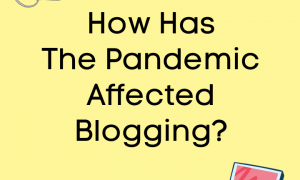

Hi, I bought a domain name only with bluehost, have inserted the dns settings properly, now I am asked to provide name servers so it can point to my blog, please can you Help with blogger name servers?
The current Nane server is…
ns1.bluehost.com
ns2.bluehost.com
…
And I have to change it to something else so I can transfer myearlyview.com away.
Please help!😖😖😖
My blog >> myearlyview.blogspot.com
Visited your domain name and it looks like you fixed it, nice job!! 🙂
I have issues with nameservers on my GoDaddy account. I just bought a domain and it won’t let me add the required A records. I am on blogger too
I bought a hostgator doamain only. But it’s difficult pointing it to my blog..Any help please?
If you bought your domain and hosting at HostGator then no need to repoint nameservers…It will take about 10 minutes for WordPress to start working tho
I USE BLOGGER. I BOUGHT ONLY THE DOMAIN WITH NO WEBHOSTING.I DON’T SEE THE CNAME OPTION THERE IS ONLY NAME SERVERS BUT BLOGGER SAYS I SHOULD PUT THE DNS IN MY CNAME
Sir,
i am having godaddy name server so i want o esign my own site. what steps i should follow.
please guide me.