What’s the most important thing you focus on as a blogger? Ads, writing posts, Facebook and Twitter?
Sure, these are all important aspects of blogging. But the one factor that will sustain a blog through think and thin? That’s email subscribers.
This post is dedicated to just one thing: helping you start your own email list. It’s exciting stuff that you’ll wish you had started months ago.
Ok Blogger. What’s inside this article?
An email list is the group of people who have subscribed to your blog. Setting it up is easy, and every day you go without one you’re losing potential subscribes.
Here’s what you’ll learn from this entry:
- Why email marketing is your blog’s best friend
- What the best email marketing tool available today is
- How to design subscribe or “Opt-In” forms
- Putting an email form in your blog sidebar, or wherever you want!
- How to convince readers to subscribe by email
- How to track and organize subscribers
- How to set auto-respond messages (emails that go out without you clicking anything)
- And lastly, how to monetize your email list
Email lists build loyal readers, and loyal readers will grow your blog for you. We’ll be using Aweber in a second, so to get started, make sure to click my Aweber badge to your right in the sidebar.
Why email marketing is your blog’s best friend
With a loyal subscriber base, you command a lot of blogging power. Instead of waiting for traffic, you can hit send and attract a lot of attention to a new blog post, new eBook, or a sales offer.
When we send our newsletter we often see a rush of social media activity on our posts – so email is the seed for social sharing #blogchat
— Darren Rowse (@problogger) October 1, 2012
Email marketing, for many bloggers, is a source of income. Let’s see how to earn from email marketing in this quick example.
- Say you begin email marketing and do it for 6 months. You end up capturing 100 subscribers. Then, you send everyone an email offering a new product of yours worth $40. Every time someone buys, you earn $20 of that (maybe it’s an affiliate product or a joint effort).
- Conversion rate matters here.
- Let’s say 5% (low estimate) of readers click through and buy your product. That’s 5 purchases times $20, and you’ve earned $100 by sending one email!
Over time, your email list will inevitably grow if you keep networking with other bloggers, guest-posting, and doing the right things in Google’s eyes. This should all of course, be fun.
Can you imagine having say 100,000 people in your list who buy anything you send them? Bloggers talk about passive income, and this actually is a reality. Email lists power this form of income.
Why I use Aweber to build my list
About 5 years ago you could download Feedburner for free, setup an RSS feed, and gather subscribers with Google’s free tool. While I know some bloggers who still use Feedburner successfully, this only really works if you’ve already got a foundation of several thousands of subscribers.
For new list builders, I feel the better option is Aweber.com. Aweber let’s you put forms on your blog really easy, and comes with auto-follow ups to deliver eBooks and regular Newsletters. Starting out with them was just really fun and I felt like getting my first subscribers was relatively easy.
If you use Alexa Toolbar, you can see Alexa.com is ranked around 143rd in the world too! That’s pretty awesome, they’re way ahead of other competitors.
Here’s an infographic too. It’s actually one of my first so I’ll admit it’s not beautiful, but provides some inspiring subscriber counts.
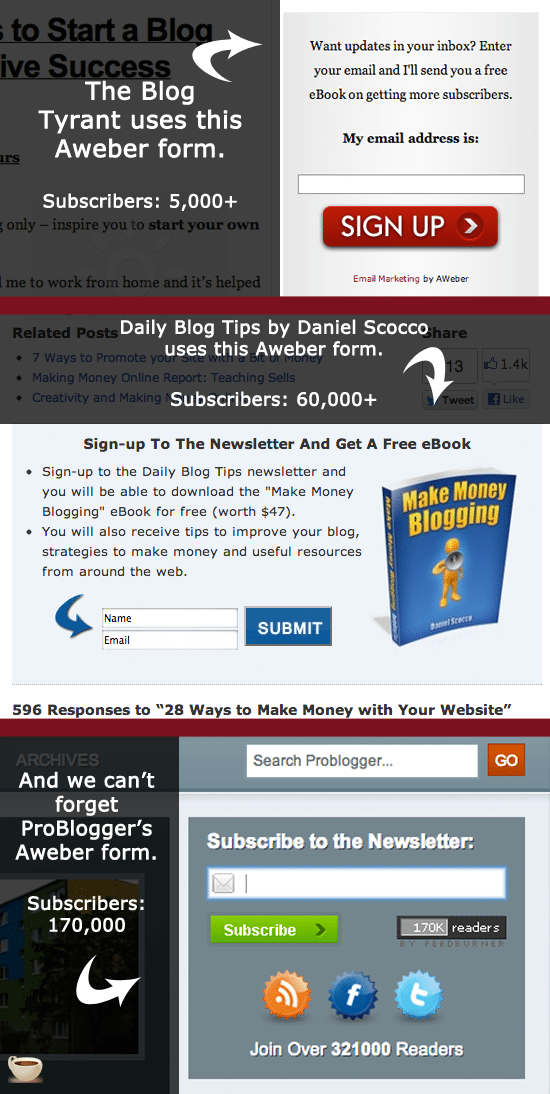
Setting up Aweber won’t take too long either, building my first form took about 30 minutes, after 10 minutes of just filling in basic contact and payment information.
So if you’re sold on Aweber, let’s look at how to get started collecting email subscribers.
Please note guys, I do earn a commission if you sign up to Aweber. There are other awesome email marketing tools out there too, so do some research of your own. Aweber is just what I use, and I’m very satisfied. If you choose to click my links before joining, thanks for the support!
Designing your first stunning Aweber email form
a. First time logging in to Aweber
If this is your very first time logging in, there will likely be some beginner tutorial in front of you. If you’re the kind of person who reads manuals and instructions, go ahead and watch it.
Then, to begin creating your first form, click the Web Forms tab.
Once your lists are growing, this is where you can check which forms are attracting the most subscribers, your conversion rates, how many unique displays you’re getting, and a few more convenient stats.
Hit the green button Create a New Web Form.
b. Create a web form
Creating a web form is a quick 3 step process: design it, set your settings, then publish it.
You should spend some good time on design to make sure the form suites your blog. You can include images, links, different fonts, any background colors you want, and more.
Browse some theme templates. There’s one with puppies, and a traveler’s theme with a passport and some foreign coins. For me, the most important template feature was the “Subscribe” button. I wanted to be able to change this word to “Submit.” Minor detail, but these things make a difference.
Check out the templates in “Show More” then in “Blog.” These are the best in my opinion.
c. Add features to the web form
Notice on the left how you can add features. You can add a question to new subscribers, a name field, an email field, and images.
Any piece of information you collect from them will be sent to you in an email once that person subscribes. I’d keep that form pretty simple though.
The most important part of your form is the language. Create some simple copy, just 2-3 sentences, that will encourage people to subscribe. Check out what I did if you’d like.
d. Remove features you don’t want
You can also easily remove features by hitting the red x. Aweber is very forgiving to a new designer, you can add and remove features however many times you want. We’ll talk down further about how when you save your web form, the changes are instantly reflected on your blog!
If your form comes with things you don’t want, or some weird image, just delete it. The forms I put in my infographic above were all manually designed, I’m sure. They weren’t preloaded by Aweber.
Once your form is looking great, we’ll add it to your sidebar.
Putting an email form in your blog sidebar
The Settings section of Web Forms is pretty self-explanatory. It’s meant for describing your form, which will help you once you have more than one form operating. Do it completely. I’m not going to talk too much about that because Aweber walks you through completely.
e. Install the form in your blog sidebar
Perhaps the most important step is actually putting that lovely form on your blog, and Aweber makes this extremely easy. You need to know absolutely no code (thank god!)
In step 3 of Web Forms you’ll see Publish.
You should select the first option I Will Install My Form. Click this and some javascript code will appear below. Now, just copy and paste that code into a blank text widget or gadget on your blog. The form will appear once you refresh the page!
Probably, and I’m not saying you’re not a great designer, but probably that form won’t look perfect on the first go. That’s okay! I’m not even saying how many times I tweaked and edited my first form before it started working (over 100 edits).
f. Update your form dynamically
When you go back into Web Forms, Design view, you can make any changes. Just click Save Web Form, then refresh the page on your blog again and you’ll see the changes you just made!
Aweber uses javascript, which loads changes dynamically on your blog the moment you save them on Aweber’s end.
g. Get aggressive: More forms on your blog
- In your post footer:
Place a form hear encouraging readers to subscribe if they enjoyed the current post. Tell them they can get a whole lot more for joining your blogging commmunity. - In your posts:
You can also just paste this javascipt into blog posts and the form will appear! Cool, huh? The only catch is, you have to be in HTML view on your posts. When you switch to the Visual tab, you javascript will disappear. You’ve just gotta copy and paste it again. - In your blog header:
Some bloggers want a subscribe form of ad in their blog header. This is a good place well above the fold to remind users to subscribe.
Keep in mind, you’ll need to show your readers the form at least a few times before they’ll subscribe. Only a tiny percentage of readers will opt-in right away.
How to convince readers to subscribe
Whenever you’re faced with an offer, like the chance to buy some tickets to a concert, or join a new sports team, your brain instantly responds by firing messages saying “no, no, no”.
You basically think of all the potential negatives, reasons why you should not join, before finally accepting or denying.
h. Get people to subscribe
Email subscriptions operate the same way. No one wants to give their email to a sketchy source and no one wants to be the first to sign up. In order to really get subscribers, you have to cancel out as many “Nos” as you possibly can.
Use these methods to convince readers to join your email list:
- Pre-sell your email list
In a blog post or even a guest post, discuss the advantages a reader gains by joining your email list. Things like exclusive blog posts, hard to find blog tricks, deals to this or that, will all count as positives in the readers mind as they decide whether or not to subscribe. - Show social proof (image of readers count)
If you a decent subscriber count already, show it off discretely. If readers know a lot of others are into your stuff they’ll be more likely to sign up. If you are just starting out and don’t have impressive numbers, show social proof through a quote from someone important you’ve helped out. I had the pleasure of helping Ben Mezrich, an amazing author, set up his blog. You’ll see a quote from him under my subscribe form. - Create multiple forms, with multiple messages
Like I said above, no one just drops their email into your form the first time they see it. You need to show the form to them often 4-6 times before they’ll join. Create 3-4 different forms with slightly different, yet equally positive, messages in Aweber. Then scatter them throughout your blog strategically. - Write an eBook
In my next post on email lists, I’ll talk about how a killer eBook on a helpful topic will really bring in the subscribers. This may be the most tried and tested trick in the book.
Get started selling your list a bit. The easiest way to begin is to write a blog post about your email list, or create an entire page for it. Remind, be repetitive, and highlight the benefits of your email club.
How to track and organize new subscribers
Aweber helps you out a ton. They really treat costumers well, and that’s one reason I’ve stuck with them for so long. I actually don’t ever foresee leaving. They do little things I’ll explain below that make getting subscribers really, really fun.
i. Another reason Aweber is great
Every time I get a new subscriber, I’m emailed. It’s a very pleasant feeling, and those are among my favorite emails to receive 🙂
Additionally, I can log in and see the full list of names and email on my email list. It’s actually really cool seeing how complete strangers wanted to buy into my blog, my writing.
j. Editing subscriber details
Sometimes people don’t give complete information when they subscribe. If a subscriber joins your list but doesn’t give their name, you can intuit their name from their email and put it in. Or, just leave it blank. Aweber has an awesome feature that lets you start off your emails with “Hi there _____” and Aweber fills in that blank with the name you have on your list.
This isn’t crucial — I often just start with “Hey everyone.” — but it’s a nice feature to relate to your fans.
Ideally, you want to send your messages to your whole email list. This gets the most possible hits on your emails, clicks on your links, and sales of your products. Oh wait, did I mention that Aweber will help you track exactly how many opens and clicks your emails get?!
This is super cool, advanced stuff. You can literally see what emails and times of the day are most effective for communicating. Or, if all this numbers stuff gives you a headache, don’t bother.
This might be only for really analytical people like me 🙂
After you’ve walked around the Aweber back end a bit and are familiar with a few stats (C/D and C/UD are good ones to start on) lets create your first auto response follow-up.
How to create auto-responses (emails that go out without you doing anything)
The auto-response made Aweber so successul at first. No one had seen them or heard of them before, so Aweber decided to spear head a new technology many of us bloggers now use.
k. What are auto-responses?
All an auto-response is, is a message that gets sent when someone first subscribers, or when 1 week passes, or 1 month. Follow?
This is an email you create ahead of time to be sent in the future.
These messages are great for saying an initial “Hi, thanks for joining my community!” to new subscribers and can even be used to direct them to specific places on your blog. In my first auto-response, I send readers to my eBook download page which only subscribers can see.
l. Create your first auto-response: Messages that send without you doing anything
- Go to the Messages tab in Aweber, then hit New HTML Message. This will take you to Aweber’s fantastic message creator.
- Wait for message creator to load. This process is two steps: design and settings
- Choose a theme for your message, like Night-Life, or Pizza, or just choose Plain like I do
- Note: You’d be a amazed how many solid companies, like Dominoes Pizza, use Aweber to deliver their updates!
- Lets use Plain for now. Hover over it and click Start Over
- Click into the message to begin writing. You can use the blue circle with “First Name” or change it, or delete it all together
- Start writing your message!
m. Write the auto response message
When writing your message there a few things to keep in mind. Be very personable and sincere. You may be tempted to use messages you’ve seen before that you think work. My best advice is to be totally original. This is your email list after all, and people join it to hear from YOU, not some robot.
Throw in 1-2 links if you’d like to direct users to resources or pages on your blog, and maybe include an image (your blog’s logo works well for the sake of branding).
Once your message is ready, hit Save and then Test & Preview. Test and Preview lets you send a sample of the message to yourself. This is a must! You should know exactly how you message will appear before shooting it off to valuable readers on your list.
The worst thing you can do is scare readers away with a crummy subject line (oh yeah, create this too) or an email littered with typos.
n. Time your response (i.e. send at 8am on Mondays)
Aweber lets you decide when messages go out. The easiest option is to just have a message go out once someone subscribes. This is what I use; I send a welcome email containing the link to my eBook once someone opts in.
But, let’s say you want to send a message on a certain day or at a certain time. In general earlier in the day and earlier in the week is the best time for social media.
Aweber lets you set messages with precision. You can set a message to go out only on Tuesdays between 9am and 12pm. And, you can set this message to wait 5 days (for example) after the persona has subscribed!
Keep in mind the day and time you select will follow with your subscriber’s local time.
How to monetize your email list
Ahh, the million dollar question. How to squeeze money out of your email list. I’ve give you a couple hints before noting that this last explanation will have to wait for my upcoming post.
My hints are: Products, products, products!
I know, that wasn’t very helpful. But you really should be focusing on getting your list built and automated before you start monetizing it. You want to have a solid base of at least 100 subscribers before you get all crazy with money strategies.
Conclusion: let’s talk email lists
This was a long post, we covered start to finish setup with Aweber Email Marketing and hopefully by now (or very soon) you’ll be building your own email empire.
Are these methods working? Do you have questions? Post a comment today.



Thanks for the insights! I am in my search for email service provider and am so confused! I see that the initial article is year 2012, so currently the market for ESPs are swarming with bigger, smaller, niche services that I have no idea which to choose from! Is Aweber still competitive enough both in terms of functionality and pricing? E.g. I found this one niche provider – Mailerlite (https://www.mailerlite.com/aweber-alternative ) and the comparison is tipping the scales for the small competitor both by price and functionality! Maybe some reader (or author) has some experience with other services beside Aweber and can comment?
Terrific post but I was wanting to know if you could write a litte more
on this subject? I’d be very thankful if you could elaborate a little bit further.
Kudos!
Perfect Article Definitely, it impressed me a lot by reading every line form top to bottom, Thanks for sharing your expertise all though 🙂
This piece of writing is truly a pleasant one it assists new the web visitors, who are wishing for blogging.
Just recently i came across another post on another blog recommending Aweber but it didn’t mention in such great details the coo features it has. I particularly like how easy it is to create neat web forms. I might just give it a try – if i do, i sure will use your aff links thanks for this post!
Oh for sho 🙂 Glad enjoyed this and plan to use the links! Aweber is one company I’m definitely happy to support each month.
New post up!
“Say ou begin email marketing and do it for 6 months.”
Do YOU see what I see? (I see a minor typo.)
Just wanted to let you know. 🙂
Haha, keep the typo-sniping coming 🙂
Hello Greg,
I did not using email subscription service on my blog like this as you mentioned,but your post has encouraged me for email marketing. Thanks for the share. I will follow your guide 🙂
Great stuff ganesh, going away camping out east this wknd, but email me urgent setup qs. An email list keeps curious presold traffic coming back, so starting right away is smart.
Great post, will implement all this right away. 🙂
I am on your blog from last 30 minute and the only thing I will say is “wwwwooooooooowwwwwww”
You have represented each and everything in such a brilliant manner that every person who love blogging will spend even more time than this. Every article I am opening is damn great.
I am going to start building subscribers list on my blog soon. I was in dilemma that how I will promote? Will people join my newsletter? and many other silly question.
After reading that I understood that money is in the list and I loved you example of 5% conversion.
many many thanks for sharing such awful information.
You are very welcome Kulwant. Ha, that example is cute. Don’t worry about all the question marks surrounding an email list, if you have fresh writing and some followers already (e.g. Facebook and Twitter) then people will join in.
This is a topic that is close to my heart… best wishes! Where are your contact details though?
Check out the About The Blogger page Donn.
Humans are essentially social beings to communicate with friends and also have a social life that are important need for togetherness, and suscriber blog is an example of social life in the blog posts and also bloggers anywhere in the world.
Nailed it! Thanks for the comment Angelica.
Hey Greg, What a catchy headline here 😛
I haven’t started building email list yet just because I’m waiting for a right time.
I’ve one question that I want to ask from you that I know isn’t related to the topic of this post, but I want to know that 🙂
I’m currently using shared hosting for my blog, but I’ve heard that
shared hosting can’t manage more than 1000 visits a day? So I want to
ask that which hosting do you use for your blog HonestCollege.com and
how much daily visits do you get? (Tell me with hosting package).
Hey Ehsan, you’re back!
I use the “baby plan” from HostGator to host all my blogs, including Honest College. Unlimited domains and super quick. Here’s a guide: http://bit.ly/QHyqzh
Thanks Greg, but can you tell me how many daily visitors Baby Plan of Hostgator can manage? Won’t a blog be slow If It’s getting more than 2000 daily visitors?
Yeah, I’ll surely use different name, I mean we visit and read other blogs to learn and to get great ideas right?
Two more questions please, Hope you don’t mind.
1. Do you use any sitemap generator plugin for your blogs or you
create a sitemap file using online sitemap generators and than you
upload in on your public_html folder? In case If you use a sitemap
generator plugin, which one?
2. I can see you’re updating your blog (DearBlogger) ones in a week or
two with a long and quality post. I want to ask that why don’t you
update it daily with short posts? I mean this is what Daniel has been
doing from long time on Daily Blog Tips, Wat will be your main focus here on DB? List building of course right?
2000 should be fine, 10,000/day I’d expect some issues, at that point you should move to a “dedicated server”…More info: http://bit.ly/PPKv7l (hostgator article)
Yep, great question. I could not live without mine. I use the sitemap generator called Google XML Sitemaps. It’s brilliant. Do a quick g search for it and you’ll find it.
Oh yea, #2. One word: anticipation. Posting just once a week gets people excited. And it works perfectly in my schedule. I love Daniels method too though. He could probably post 10 times a day and people would still be excited. As for focus, only time will tell.. 🙂
I’m also using the same plugin, but I thought there might be another better plugin than Google XML sitemaps.
Ohh, Too confident :O I also think that creating a perfect posting schedule and sticking with it is good idea.
I like that idea too. You could try Yoast SEO, that’s more robust.
Greg, here’s one more question. How to change the background color in comments section?
Like you were using Blue and now you changed to pink?
Possibly the most difficult code to find. Ever. Try this bud.
.commentlist li.depth-2 {
background: #color;
}