Last updated Jan 5th, 2024
Let me guess: You have a great idea to create a new blog and have always wanted to get started, but waited until now? #amiright?
Hey guys, I’m Greg, and probably just like you I started blogging to give my best advice and help the world. After trying every blog platform I found WordPress.org which helped me quit my day job to blog for a living. Blogging gave me it all, a nice apmt in NYC’s West Village, travel whenever, an unlimited coffee budget (my gf’s words) plus the joy of helping real people each day like you. In this guide I’ll walk you through how to create a blog of your own, edit like a pro and even learn how to make money blogging. If you can follow along, you’ll have a blog live in just 10 minutes, all made confidently the right way.
Let’s jump right in.
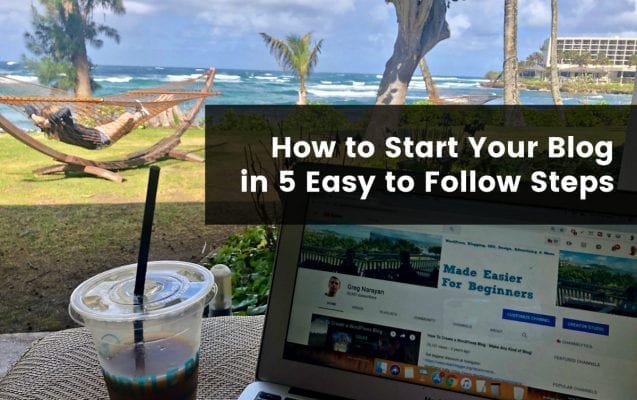
In a hurry? Skip Greg’s Intro and Get to The Steps!
The Problem when You Create a Blog with Free Platforms
When you first hear about blogging you’ll likely want to do it all for free (I did too, you’re not alone). But free blogs come with problems that arrive when you want to make a blog into a business such as:
- Free blogs don’t give you your own domain name. Instead you get a subdomain like yourblog.blogspot.com
- Free blogs limit you. You can’t use the best plugins, themes or even advertise like big blogs do.
If you have like a grad student’s shoe string budget, then I’d say maybe try Blogger or WordPress.com and migrate Blogger to WordPress or WordPress.com to WordPress.org later on. But starting then migrating later is a lot of extra work.
Why WordPress is THE Best Blogging Platform Today
I firmly believe your path to real success comes when you start a self hosted WordPress.org blog like this blog is right here.
You’ll never have to move blogs, you’ll have the same platform as all the pros like Tim Ferris, Pinchofyum, and my Australian buddy Darren Rowse, and plus, WordPress.org and all it’s glorious plugins and themes are free once you setup some basic web hosting with a domain name (covered below!)
Let’s see how most people build blogs in 2020:
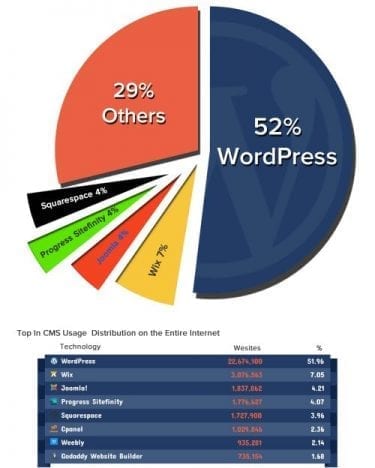
What is it about WordPress that makes 52% of Internet creators want to use it so badly?
- It’s free
- There are infinite ways to make money blogging
- You can easily share themes, plugins and blog posts with other WordPressers
- You can be a blogger, web designer, online community owner or whatever you want because this software is the default platform du jour almost everywhere you look.
So what’s the catch? There’s no catch. WordPress.org is totally free.
But because it’s free you need a place to put it. That’s where your web hosting comes in. It’s sort of like how it’s free to use Google’s GMAIL service, but you need to buy a computer or phone first 🙂 Except web hosting is way cheaper than anything like that.
Quick Analogy: Setting up domain and hosting is kind of like paying $10 to get into your favorite concert or amusement park – then once you get inside, everything you want like food, rides, drinks etc (aka WordPress and the plugins) is free.
So, if you’re as excited as I am, let’s see how to get this step out of the way then we can start blogging on WordPress.org!
Disclosure: I openly share tons of blog tips here, and the first as you create a blog is that we have a deal at Bluehost to get your domain for free and hosting at 66% off! As a long-time affiliate of Bluehost, please know that if you click on our links I’ll earn a commission at no cost you, which funds my pizza budget really helps me keep creating more tutorials and upgrading our overall experience here. Bluehost is perfect for beginners and advanced bloggers. Learn more.
Step 1: Pick Your Favorite Domain Name
Fact: There is a 99% chance the domain name you always wanted to register will already be picked. But it’s OKAY! Having to think a bit for your domain name can be a blessing in disguise because most of us don’t think long term when we want to buy our first domain.
For example the first domain I wanted to register was thoughtsofayoungeconomist.com
Not smart. What happens when you get old? Also way too long to remember.
Domain name best guidelines!
You want to follow a few general guidelines when picking a domain name:
- Think for the long term
- Be professional
- Shorter is always better
- Two word combos are GREAT! Think “You+Tube, Net+Flix, Car+Soup, I’m sure you can think of more” and all are multi-million dollar brands thanks in part to a sound domain name strategy.
Picture this scenario at a blog convention…
You create a blog today, then randomly at the conference after party you meet this famous blogger you’ve watched or read. What an opportunity!
You two jive ideas and hit it off. The famous bloggers opens their phone and says:
Famous blogger: “So, what’s your domain name again?”
You: “Um, it’s forever-young-yolo-cat-lover-the-number-1999”
In the time is would take you to say that domain name you could lose that famous blogger’s attention forever. So keep it short and sweet!
Price of a domain name explained
Once you settle on a perfect domain name, you should know that the annual cost of a domain name is roughly $15/yr. That’s roughly what you’ll pay at GoDaddy.
For most new bloggers, that $15 is actually a lot.
Fortunately, the web host we selected for this tutorial, Bluehost, will give a domain name absolutely scotch free for 1 year.
Bluehost is simple, easy to use and just plain works and there’s only a few buttons you need to click before you can actually get WordPress. This blog runs on a HostGator VPS plan, but that’s overkill if you’re just starting out.
This takes some of the pressure off starting a blog, and you can brag to friends who paid for theirs 😉
We’ll see how to get that free domain down below, but have one more item to cover together first.
Step 2: Choose a Web Host
A web host offers you space and a tool called a 1-click install to get WordPress.org setup. That’s really all there is to self hosted WordPress.
There are thousands of web hosts out there who want your business. Researching them can really throw a wrench in the whole create a WordPress blog thing.
You could even host a website yourself like Mark Zuckerburg did with “the Facebook”.
The difficulty of taking on too much tech work yourself is why nearly 100% of the popular blogs you and I read like those shown below have chosen instead to get an affordable web host, like Bluehost, to take care of the techie stuff for them.
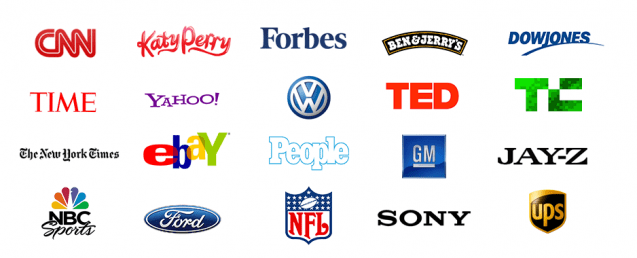
Price of web hosting explained
As mentioned above, a domain name typically costs $15/yr. Web hosting can run you up to $10/month.
For most new bloggers, that’s a TON.
Fortunately, along with the free domain name, Bluehost (click on the link to see the discount applied) has agreed to give DearBlogger readers an exclusive 65% off discount, so the hosting costs basically nothing (and the domain is free).
Based in the USA, Bluehost has been in the hosting industry over 10 years, has servers in UK, Brazil, Singapore, India and more, and is known for tailored WordPress packages.
Their friendly support staff is always turned on too, you can contact them 24/7/365. They come with a 45 day money back guarantee as well. They are so easy to setup that this Bluehost WordPress guide basically wrote itself.
It’s actually an amazing feeling when you get web hosting and install WordPress because you’re like “Whoa, I can do that? I can create a blog for real? I thought it was way harder. Now I can do anything!”
And, Bluehost makes getting WordPress about as hard as opening up Microsoft Word.
That all said, let’s see how to create a WordPress blog from start to finish.
Step 3: Time to Finally Create a Blog!
So, you have your perfect domain name in mind (we’ll register it in one second, or if you already did register a domain, that’s fine too as there’s a step for that included here to connect it).
You understand web hosting (and if you don’t, that’s fine, we didn’t really get it until we made our first blog so it’s okay if you’re still in the dark).
MOST IMPORTANTLY, you know now that Bluehost offers DearBlogger readers a free domain and $3.95/mo web hosting. This deal isn’t a forever thing, it’s actually seasonal right now, and when I got web hosting I only got about 25% off, so, get going if you’re ready!
Settle in for about 30 minutes and grab a cup of your favorite beverage, we can do this!
How To Create a WordPress Blog with Bluehost – THE VIDEO
No create a blog guide would be complete without a video walkthrough. This video explains how to get a free domain and the best possible web hosting discount at Bluehost, then install WordPress.org with ease and login to your new blog.
Note: If you don’t like the video or can’t wait, the full written steps are below.
How To Create a WordPress Blog with Bluehost – THE WRITTEN STEPS
Here we go with our Bluehost WordPress guide written steps with all the screenshots you’ll need.
We’ve polled over 500 readers who have followed these steps to create a WordPress blog at Bluehost and the average setup time reported is 10 minutes.
The first step is to visit www.Bluehost.com and click the green Get Started button.
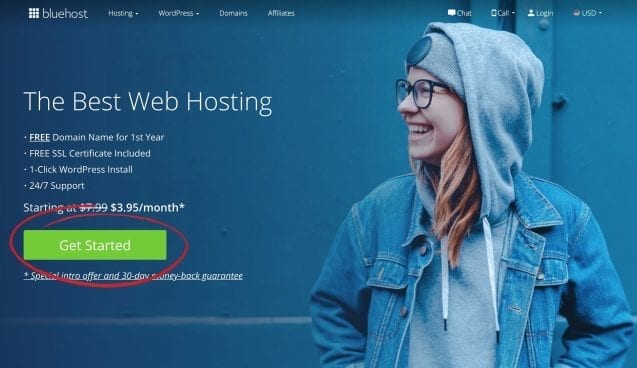
Once you click “Get Started” you’ll be taken to this screen with you can select your plan:

The basic and plus plans are the best value, so I’d go with one of those two. The main difference is the Plus Plan lets you run multiple websites while basic is just one. They both now come with a free SSL too, which is a huge upgrade over most other web hosts, and you can upgrade for more features at any time.
I just like the Basic Plan the most because it’s the most affordable – you’ll be a millionaire blogger someday after you’re done with our Bluehost WordPress guide but for now, if you’re like I was, even coffee feels expensive, so you should pick an inexpensive plan.
So go ahead and choose your plan, and you’ll then be taken to the domain screen:

Enter in a new domain name on the left (which you get for free) or pop in a domain you already bought on the right. Only fill in one of these boxes.
If you want to use another domain name from GoDaddy, Namecheap or elsewhere which you have already purchased ahead of time, we will connect it to your hosting after you get Bluehost hosting, so go ahead and proceed to just get hosting now if that’s your scenario.
Just click next and you’ll be taken to the account information screen.

Pop in your info, which Bluehost will keep 100% secure.
Then, scroll down to package information and select how long you’d like hosting for.
Here’s what to keep in mind: The basic 12 month price is $5.95/mo, however you can lower the price to $3.95 by registering more months up front.

When I first got hosting I signed up for 12 months, so this 12 Month Account Plan feels pretty good.
However as you can probably see the 36mo price is the best deal available. Basically for 12 months you are getting 33% off, however for 36 months you are getting 50% off!
When you create a blog you will likely want to keep your work up for a while to make it perfect, so it’s a good move to grab the 36mo plan. For example I’ve had my sites up for nearly 10 years now (making more than enough income thru ads and partnerships to cover the cost of hosting, btw!)
Once you’ve chosen your discounted plan, go ahead and feel free to uncheck the package extras. Bluehost can add them for you later on if you’d like.
Next, just complete your payment information, then scroll down, check the box, and click the green Submit button to submit payment and complete your domain and hosting registration:

Pretty neat, huh? It’s amazing to me that for basically the cost of a lunch you can have a real WordPress website like all the pros and get on their level!
What’s that? You want another discount eh?
Well, Bluehost has actually never offered coupon codes, but that won’t stop us from getting you a better discount than the rest of the pack. If you want the discount (and we can assume you do, unless you don’t like money) you can move your mouse to the edge of the screen and see if Bluehost will show you the “before you go” discount. Like this:
Click Claim Savings and you’ll get an additional discount!
Make sure to use this link to activate it and make sure you get to all the correct pages.
Note: I’m actually not supposed to show you about this additional discount (and Greg might get yelled at later) but I’ve been in your shoes and saving money means a lot (it’s kind of everything sometimes), so I truly hope you enjoy the little bonus here.

Click on the green Submit button and Bluehost will then setup your account for you. All the hard stuff is done!
Once you’ve completed setup (click Submit) then you’ll be greeted with this nice confirmation page:

Click on Create Account, and your next steps are a breeze. Congrats, you are now a member of Bluehost!

Create Password, click Create Account, go to login, then login 🙂
Next, it’s time to enter some WordPress info. Enter your Site Title (Which you can change whenever you want), a tagline (like a slogan), then check add a blog so your blog posts are stored on a blog page, and check online store if you want WooCommerce installed right away (this last checkbox is optional; the WooCommerce plugin can be installed at any time for free).

Bluehost might ask a little more about you (they are like really trying to be your new best friend here).
Next you will find yourself in the Themes page. Click Skip this Step because all these themes are available from within your WordPress dashboard and you’ll likely need more time to decide on your favorite theme.

Plus, the default WordPress 2020 theme which you’ll get installed automatically with your new blog rocks (as you can see!)
Okay, once you Skip that step on the themes page you will be taken to your Bluehost Dashboard homepage – Welcome!
This is a major hurray in the Bluehost WordPress installation process, so congratulations.
Close and say no thanks to any pop ups that come up.
Next we have to adjust your domain just a little.
As you can see on my screen below there are some numbers and a “temp” in the domain name. Let’s change that!

If Bluehost gives you a temp domain that looks like this, it’s simply a testing area, and we need to update it with your real domain.
To change that temp domain, click on My Sites, then Manage Site.

Then click on Settings, then enter in your domain name again on the line that says Site URL, and lastly Save Updates.

Now you’re finally done with all these little steps of our Bluehost WordPress install, and you’re ready to login and start a-bloggin’!
Now let’s get you into your new blog!
You can either visit yourdomain.com/wp-admin to login like most of us do on the go, or you can login through your Bluehost Dashboard.


Once the spaceship man takes you to your dashboard, you can click on your Site Title (right by the home icon) to go from Back End to Front End of your new site.

Please note: I’m pausing this Bluehost WordPress guide to let you know that if you bought your domain name from somewhere other than Bluehost, now is a good time to enter your Bluehost nameservers (found in your welcome email) at that different registrar in order to connect your domain and hosting. Here’s a short tutorial on how to change namservers.
You can also click on the Orange “Coming Soon Active” button to get rid of the coming soon aka under construction page people will see on your blog.
I personally like getting rid of the coming soon page so my friends can view the blog from anywhere and give me their best friend test opinions.
But if you’re nervous about your boss seeing it before it’s done or something, you can keep that page up and don’t have to click Launch.
But I’d click Launch if I were you – it’ll convince you to actually start building cool stuff so people don’t show up and ask “what am I looking at?” 🙂
Your blog is now all yours! You have done an amazing job completing this Bluehost WordPress guide 👏. You have your own copy of WordPress.org just like Jay-Z, Tech Crunch, Mashable, Pinch of Yum, Star Wars Blog and more. Go ahead can create a WordPress blog however you want!
Time to set you free in the wonderful world of WordPress 🙂
Well if you want to run free, go ahead.
However, we have about a bagillion video tutorials that help new bloggers and website owners each day that take you way beyond this Bluehost WordPress guide, with a huge community you can engage at any time as you create a WordPress blog so you’re never really alone.
Just hit that YouTube button in the upper right of the blog and you can find any WordPress video your heart desires. This way as you create a blog we’ll alway be together (or at least you hearing me, and you commenting haha) 🙂
Step 4) How to Setup Google Adsense Advertising
The first step is to create a WordPress blog, as Google will check to see if you have a real website before accepting you. You must also be 18 years of age, and in some cases have to verify additional information like location and bank info.
Step 5) 10 More Ways to Make Money Blogging
We get the question all the time – “I know of ways to make money blogging but does this blog make money and how do you do it?”
So I made a video on the top 10 ways DearBlogger has succeeded to earn real money blogging so you can repeat all the steps from home too.
As usual drop any questions in the comments and I’ll try my best to answer them on the same day (maybe different timezone).
Step 6) JOIN IN: Grab our FREE eBook, then let us know how it goes!
You can grab your free eBook on our rather secret community page right here.
WordPress rarely works 100% of the time. When you build a WordPress blog maybe 60% of the time it works.
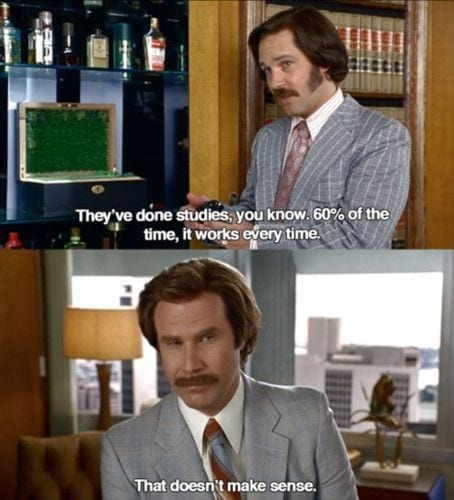
But it’s often not WordPress’s fault. We just need to use good ol’ trial and error to figure out our own way for the best way to do something.
Then, once you master WordPress (hopefully this Bluehost WordPress guide has gotten you off on the right foot!) you have gained a skill that will open doors and some nice moola in terms of blogging and even web design. The sky’s the limit.
Bonus Content: Perfecting the Essence of Your Writing
If you’re like me when you first started blogging, you really care (and pull your hair out) over how your blog posts connect with readers.
So I dug up 3 of our most loved resources with time-tested proven blogging methods to give you confidence in your writing:
- How To Cure Writer’s Block: 9 Things You Can Try
- The 7 Facets of Confident Writing
- The 3-Step Blog Post Formula to Launch a New Blog
So, the stage is yours. You’ve completed our create a blog with Bluehost WordPress guide and have the keys to the castle to become a blogging success. Now go for it!


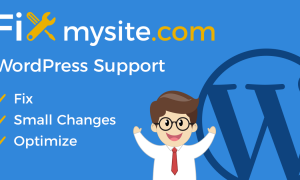
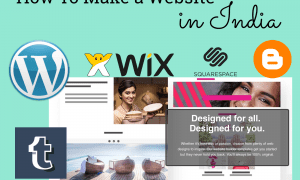
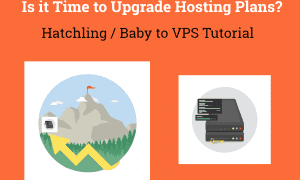

This article is very useful thanks for the information.
Starting a blog is a great way to share your passions and interests with the world. With these 5 easy steps, you can get your blog up and running in no time. Choose a topic, select a platform, set up your website, create content, and promote your blog to start building your audience.
Thank you so much for this great content I am a new blogger and I learn so many important lesson and I can work hard to follow your footsteps what you share all of use today. Thanks a lot once again I really really mean it.
Own hosting domain is important but new blogger has less traffic and less ads revenue and cannot afford the hosting charge. So they have to settle with free sub-domain.
Great Post about WordPress. I also want to change the theme of my E-Commerce website. Kindly suggest .the theme for my E-Commerce Website.
If you want to create an ecommerce website or change your ecommerce theme, my favorite option is Flatsome! Check out what we build with Flatsome theme here: https://www.youtube.com/watch?v=p1c40BS-WGw
This article is very helpful and clears my concept. Thank you for your comprehensive guide.
It’s so useful for beginners. Thanks for sharing…
Nice informative article..Thanks for sharing
Glad you enjoyed our guide on how to setup WordPress at Bluehost.
WordPress is so much easy to use as well has an intuitive interface. Adding blog posts, images, new pages, etc. on a regular basis is a breeze and can be done quickly than other blogging platforms.
Very Nice Blog..!! Thank you for sharing this information with us. It is very useful and important information for those who are doing this work at the first time.
Thanks so much Jerry, glad you found it useful! 🙂 Hope to hear more about your blogging!
This is far better than any info on the wordpress site – you have put in a lot of time and effort to help educate others including myself – kudos to you Greg, you have made life a little easier.
That made my day Clipon, thanks so much. Educating and making life easier – that’s when us bloggers are at our best 🙂
Awesome article…I also made my WordPress blog and it is amazing….thanks for sharing
Woohooooo! It’s such a great feeling isn’t it? Shoot me any questions happy to help you dominate the world of wp
hello
hiii!!!
Well written content. I believe you did good research putting this down
Thank you so much! It was a lot of work but I’m happy with the result 🙂
Wonderful article, very useful to me.
You rule Jon thanks for stopping by and using our WordPress tutorial. Hope to hear where your blog is going soon!
Great article, the posts which put forward some questions or ask for their opinions generally get more comments and rank better and if you have a active social community that helps in driving even more comments.
That’s a good point! I think our community is super cool and active, without them I’d be all lonely without comments! 🙂
This is a very great thought of yours that use WordPress instead of a blogger because in WordPress there are so many things in your hand only. If we know how to make a blog and blogging basics and also that content power and content creation, In that case, the blog build by you is a healthy and huge traffic blog
I’ll add to your list!
When you start a WordPress blog it’s great because:
1. So many things in the power of your hands already from Day 1
2. Blogging basics come easier
3. You have content power
4. You have content creation
5. Ready for huge and healthy traffic
6. Other bloggers recognize your professional designs and commitment to blogging
7. Networking is easier aka guest posting, features, cross promotions
8. Your blog is more mobile friendly
9. Your blog is more SEO friendly
10. You have all the monetization methods ready to go!
What a cool list of reasons to start blogging!
this is very good website yes i also think new bloggers must have passion & dedication of what they are doing. choosing the right path is very important for every blogger.
This checklist of creating a blog has helped me a lot in implementing a good blog of mine. Thanks for sharing this blog post and helping me through.
I appreciate you ! It is very useful for us, Thanx for sharing with us. We are waiting for your next post. Great Work.
I Got some good idea by reading this topic. Great information thanks for sharing such a nice blog with us.
I like your blog post. Keep on writing this type of great stuff. I’ll make sure to follow up on your blog in the future.
Hi, Very good useful post. I think new bloggers must have passion & dedication of what they are doing. choosing the right path is very important for every blogger. Most of the new bloggers starts thinking they will do well in future, But only few succeeds, like you.
Great article, the posts which put forward some questions or ask for their opinions generally get more comments and rank better and if you have a active social community that helps in driving even more comments.